
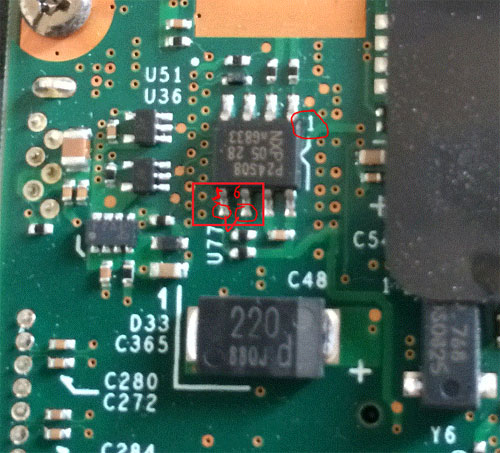
- #CLEAR BIOS PASSWORD LENOVO SL510 HOW TO#
- #CLEAR BIOS PASSWORD LENOVO SL510 SOFTWARE#
- #CLEAR BIOS PASSWORD LENOVO SL510 WINDOWS#
It will then show you another menu asking how you want it to be cracked. You should now see a menu asking what you want to crack, in most cases, it’s the Supervisor or System Passwords you want to crack, so press the 1 key on your keyboard. Using the up and down arrows, select the BIOS that the motherboard is using and press Enter. Use the down arrow and choose “Crackers” and then press the right arrow. Now type the name of the file you just downloaded, if you haven’t changed the name just type in: bios320.exe You should now see something like C:\Documents and Settings\YourUserName\Desktop> Once you see a black screen in front of you, type: cd desktop
#CLEAR BIOS PASSWORD LENOVO SL510 WINDOWS#
Then, open a DOS command windows by going to Start > Run and type: cmd For example, If your motherboard uses Award BIOS you should look for the text “Award Medallion BIOS 6.0” or something similar.ĭownload !BIOS and save it to your desktop. To start using !BIOS, reboot your computer, and take note of the BIOS type and version you are running.
#CLEAR BIOS PASSWORD LENOVO SL510 SOFTWARE#
Note: Because of this application’s password cracking abilities, some antivirus software may report it as a virus/trojan. However, this method is dangerous and can result in some unexpected and unwanted results. It also has the ability to brute force the password (known as “blasters”). It has the ability to decrypt the passwords used in some of the most common BIOS makes such as Award, Phoenix, American Megatrends, IMB, etc. !BIOS is a freeware utility that is designed to be a whole BIOS and security suite.
#CLEAR BIOS PASSWORD LENOVO SL510 HOW TO#
How to Bypass or Remove a BIOS Password using Software: If this method didn’t work, try one of the methods below. In some cases, if you get weird error messages during bootup now, you will need to go to “Load BIOS Defaults” in BIOS and save the changes to fix them. If everything went well there should be no more passwords. Plug everything back in, power up the computer, and enter the BIOS again. The waiting period allows enough time for them to discharge. The reason for this wait is because the computer can still store power in its capacitors even though everything is unplugged. Take out the CMOS battery and wait 10 – 25 minutes before putting it back in. The computer must not be able to get power from anywhere for this to work. Make sure to power down the computer, unplug the power cables, and unplug any USB devices if they are powered. There are many different ways to remove a CMOS battery but the most common way on newer computers can be seen in the picture below. Once you have located it, observe how the latches are holding it.
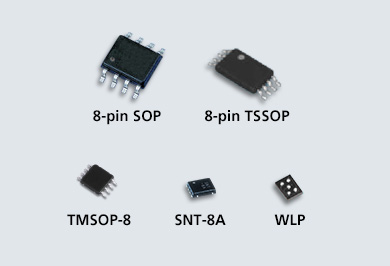
Some computers have this part standing upright. It should look something like the picture to the right. This should not be performed on Laptops if you are not experienced working with laptop hardware.Īnyway, open up the computer case using a screwdriver and locate the flat, circular and metallic CMOS battery. If we pull out this battery, the computer will forget a lot of its hardware settings, including its BIOS password. A computer will remember its settings and keep the time even when it is turned off and unplugged because these parts are powered by a small battery inside the computer called a CMOS battery.

The simplest way to remove a BIOS password is to simply remove the CMOS battery. How to Bypass or Remove a BIOS Password by Removing the CMOS Battery: The Technibble Marketing Membership has everything you need to get that first MSP client and to continually increase your customer base.


 0 kommentar(er)
0 kommentar(er)
